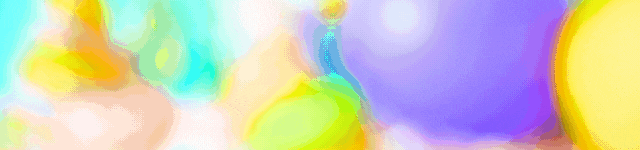Last Updated on 2016-05-19 , 1:50 pm
Just released last year, Windows 10 is possibly one of the most exciting Windows OS ever since we upgraded from Windows 7 to the completely-revamped interface of Windows 8. Although Windows 10 bears a fond resemblance to the Windows 7 layout, we are still pretty sure that there is much more to it than that. Did you know these secret functions that you can use within Windows 10?
Controlling your Xbox One
You can use your PC to control your Xbox, and even play multiplayer games between Xbox One and PC. Sweet! Furthermore, your PC Windows 10 is able to stream games from the Xbox Box!
Synced across devices
You can use OneDrive to save and sync your data across a variety of Universal apps, such as Photos, Videos and Music. If you use more than one PC or Windows device (such as the Surface Pro), you can make the apps look and feel the same across different devices and screen sizes, perfect for people who just can’t stand having to switch between various devices!
Switch between virtual desktops
Some of you might already know the Win + Tab function allows you to switch between several windows. However, you can also press Ctrl-Win-Right or Left to move between virtual desktops immediately.
Address bar in taskbar
Right-click on any blank space in your bottom taskbar and click Toolbars. You can insert an address bar that allows you to go to any website immediately once you type the address in!
Background app manager
Taking a leaf from the mobile layout’s book, the background app manager allows you to tweak the settings in your background app, so that your computer can run just a little faster – always welcomed!
Battery use by app/feature
Go to Settings > Systems > Battery saver and you can view which apps are sucking all your battery. Mostly, the screen uses majority of the batter but since you can’t switch it off, try tweaking a few energy-guzzling apps instead.
Speed up your start-up
To us PC users, the most painful wait is probably the initial wait for your PC to boot up. Not a problem anymore, when you can cut cut boot times to about 60% of the original waiting time, when you go to System settings. Tick the box for “Turn on fast startup”
For forgetful people
If you have a tendency to forget your file names, fear not (as long as you remember your file type). Just type the abbreviation such as “.ppt” for PowerPoint files or “.doc” for Word documents and so on, in your search bar. This will pull up all the file types until you see your file inside.
Find my device
Many phones have this feature, and now, Microsoft have brought it to the laptop. After all, a laptop can easily cost much more than a phone and has tons of important documents too. Enable this feature via settings > update & security > find my device. It will track the last known location of the laptop!
Broadcast your media
If you’re using Microsoft Edge, you can “cast media to device”. This feature lets you send photos, video, and audio to compatible device, quite akin to Google’s Chromecast feature. Handy for movie nights!
Read Also:
- Reminder: If You Live in an HDB Flat, You’d Now Have $300 Vouchers to Buy Eco-Friendly Appliances
- Experts Say That the GE Might Take Place This Year After Announcement of Lawrence Wong’s Swearing In
- MOM Investigating Emart24 for Failing to Pay Former Employees
- Feeling Unhappy? You Can Take Leave Known as “Unhappy Leave” in This China Firm
- You Can Soon Have a Staycation in an Old MRT Train
Advertisements