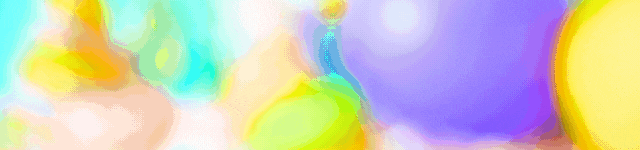Admit it. We’re always struggling to juggle our data usage and our phone’s data plan limit.
In fact, sometimes, you go overboard before you even know it, and you’ve got to hope there’s some WiFi connection to save yourself when you’re out.
You know, that irritating SMS you get from Singtel telling you that you’ve used 90% of your monthly data bundle.

Well, we’ve got a couple of solutions to help you in saving your data.
These 10 tips will get you to survivor mode, for sure!
Fix a Data Limit On Your Phone

Yep, you read that right. And yes, it can be done! If you’re on an iOS phone, go to Settings, followed by Cellular and then Apps using WLAN & Cellular.
Opt to change the data selection for the apps you use heavily, and you’re set.
If you want a full-on data manager, then you’d have to download one though – there are good things being said about ones like My Data Manager.

You’d be able to see which apps eat up the most of your data, track your usage and even set alarms to stop you from going over the border of your data limit!
For Android, it’s pretty simple to do as well.
Go to Settings > Connections > Mobile Data Usage > Set Data Limit.
And you’re good to go.
Stop Background Data on Unimportant Apps
There are many instances where your data’s been quietly taken up by apps that you don’t even use most of the time.
Sure, if it’s Twitter and your Gmail app, that would’ve been a no-brainer. But what about those exercise apps you downloaded ages ago and have not even used for a while?
Well, switch the background data option off. You’ll have to do this one app at a time.
Advertisements
Go to Settings, followed by General and Background App Refresh. Ensure that you turn off the apps which you hardly use. This applies to iOS devices.
As for Android people, head over to Settings and Data Usage.
You’ll need to click on the app you want to act upon, head down all the way to the bottom and then inhibit its access to background data for cellular-related networks.
Switch to Premium
Yes, we just asked you to buy that app instead of using the free version. Here’s why.
For one, there are none of those pesky ads popping up every other time.
Advertisements
The same ads also tend to take up space on your data. And to top it off, switching to the premium app will also sometimes save you your phone’s battery power too.
Just Be Shameless & Ask For WiFi Password
More often than not, you’ll find that you’re able to get a decent WiFi connection while you’re out shopping or in a café.
Why not tap into their resource instead of relying head-on on your own data package?

Sure, some places don’t advertise readily that that have free WiFi available, but putting that extra question forward to the waiter might just get you the password you need, and keep a decent share of your data with you too.
Stop the Auto-Updating Feature on Apps

Both Google Play Store and iTunes have this auto-update configuration which can take chunks of data off of your plan.
And you, for one, don’t want that to happen.
Advertisements
This is what you’ll need to do – go to Play Store and whip out the navigation drawer on your left.
Click on Settings and from here, you’d be able to see Auto-Update Apps option. Click on this and make sure that it either updates when there’s WiFi or not at all.
If you want to go and update the app individually, go to My Apps, select any app of your choice and then un-check Auto-Update.
Download Your Playlists
Are you constantly relying on your Spotify account when you’re hitting the gym or while you’re on the MRT on your way home?

Most of the time, there are less than 5 playlists you’d always hit on.
Advertisements
Opt to download the playlists onto your phone, and the next time you open the app, you won’t need to use your data yet again to get your playlist up and running.
Why, this even makes life easier for you when you’re on Airplane mode in a plane and need to listen to your songs too!
Don’t Simply Download Photos or Videos That Are Forwarded To You
You know all those forwarded stuff you get on WhatsApp and Telegram?
If it’s not something you need to watch or see, don’t click on it. Photos tend to go beyond 40MB, while one minute of an HD video could use up to 200MB of your data plan.
If it’s not worth it, don’t download and view it. Save your data, because that’s what you really need to do.

Opt for Offline-Friendly Apps
There are a couple of apps out there that need constant access to the Internet and your data; others, however, don’t need them to survive.
When you have the time, go a-hunting for these data-independent apps on iTunes or Play Store, and pat yourself on the back for that extra save you’ve given yourself on your data.
Update Your Browsing Tendencies
If the website you’re using has a mobile version, stick to that instead of the overall desktop version.
Advertisements
Also, use a browser cache.
While it does use a certain amount of your storage, the cache will ensure that you don’t need to download pictures from your favourite websites every time you pop into them.
Another good way to go is with the Opera Mini browser. It works on both Android and iOS devices, and it’s been created to not only compress data but also drop your data usage while you browse.
Neat, huh?
Consider Data Compression
Take a look at data compression apps like Onavo Extend, which is made to compress your data and if you use it right, extend your data plan to 5 times its lifespan.

It might not really function well with video and audio apps, but as far as images and texts come, you’re good to go!
There you go, 10 different way to save on your data usage. You’ll want to try these out right away, and save those extra GBs now!
Join our newsletter, whereby we’ll send you an email daily on the top five articles published the day before, to start your day with a blast! Also, you’ll get a $7 Shopee and $10 Shopback cashback just by joining our newsletter for free!
Click Here to Get Your $7 Voucher + $10 Cashback!
This article was first published on goodyfeed.com
Read Also
- 9 Facts About Taiwan Before Making Your Way There
- Don’t Say Bojio: 8 Kiasu-est Deals Happening in Singapore This Week (19 to 25 March)
- Popeyes Chicken & Waffle Review: A Complicated Mash Of Flavours That Strangely Tastes Delicious
Featured Image: Wayne0216 / Shutterstock.com
Read Also:
- Police Report Made After Cordlife Former Employees Allegedly Involved in “Wrongdoings”
- Everything About the Flexi-Work Requests Whereby All Employers Must Fairly Consider from 1 Dec in S’pore
- Body of Missing S’porean Woman Found With Over 30 Stab Wounds; Another S’porean Man Arrested
- Reminder: If You Live in an HDB Flat, You’d Now Have $300 Vouchers to Buy Eco-Friendly Appliances
- Experts Say That the GE Might Take Place This Year After Announcement of Lawrence Wong’s Swearing In
- MOM Investigating Emart24 for Failing to Pay Former Employees
Advertisements