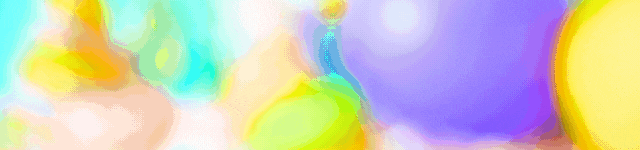Last Updated on 2022-09-20 , 11:15 am
If you are a fresh graduate busy applying for jobs everywhere, you will know that Excel will be the one skill that almost every single employer out there is looking for.
Just in case, you better don’t put “Excellent in Excel” in your resume without knowing a single thing, because “Excellent” doesn’t mean you know how to add all the numbers in a row.
Pile up on your knowledge on Excel before that interview with these 6 simple tips so that you will be able to impress your boss with a few things!
New line
This is probably the one that gets most beginners very puzzled. Just pressing enter doesn’t do the trick, because you’ll end up on the cell below. Instead, you should press “alt” and “enter” to type in the next line inside a cell.
=SUM( )
If you get dizzy just looking at a whole bunch of numbers, don’t fret. This trick is handy for adding a lot of numbers at a go. If you want to deduct numbers, just add a “-” before the number to make it negative. For the shortcut, just highlight the range and press “alt” and “+”.
Paste the current time/date
If you need to keep track of the time or dates, you don’t have to type them out manually. Press “ctrl” “shift” “:/;” to insert the current time into the cell. For the date, just press “ctrl” and “:/;”
Select current row/column
If you want to select the row that includes your cell, press “shift” and spacebar. If you want to select the current column, press “ctrl” and spacebar.
Show/hide formulas
If you are trying to figure out what the hell went wrong with your calculations, you can view all of your formulas. Just select the cells and press “ctrl” and “~”. The only question is this: do you know what the heck those formulas mean?
Top Image: dennizn / Shutterstock
Read Also:
- Sentosa Cove Units Sold Like Hotcakes After a Nearly 40% Off Their Initial Launch Price
- Police Report Made After Cordlife Former Employees Allegedly Involved in “Wrongdoings”
- Everything About the Flexi-Work Requests Whereby All Employers Must Fairly Consider from 1 Dec in S’pore
- Body of Missing S’porean Woman Found With Over 30 Stab Wounds; Another S’porean Man Arrested
- Reminder: If You Live in an HDB Flat, You’d Now Have $300 Vouchers to Buy Eco-Friendly Appliances
Advertisements