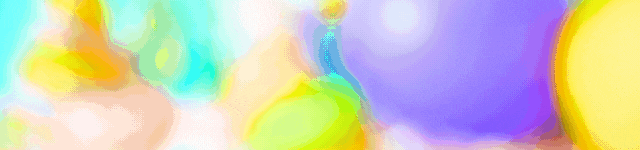Last Updated on 2016-05-19 , 1:50 pm
Ever had to lend your laptop or phone to a friend? Or worst, your girlfriend asking to look through your phone? We all have had googled stuff so pervertic and so disgusting that we’ll never ever let other people know, especially your girlfriend.
So here is how you can delete you Google web search FAST.
Actually, very simple. Google chrome offers this “remove” button next to the search results. For example, when you type “H” into the search bar and “Horse Adult Videos” pops up in the past searches, there will be a button next to it for you to permanently remove this search result. It is perfect because your girl will never see your searches and you will also not leave a suspiciously empty history when she looks through it.
Only remove those that needs to be removed!
However, if your search history is just so corrupted that you simply cannot clear it all, don’t worry, you can just clear everything. Empty history is better than screwed up history, right? At least your girlfriend wouldn’t know you’ve been watching some screwed up sick assed shit. Just press Ctrl + H to open the browsing history and click on “clear browsing history” to wipe everything clean and start on a clean slate.
But… but what if there is something I want to save?
Don’t worry, we got you covered. We understand that sometimes it is really difficult to find just that perfect p*** you like and you don’t want to let it go when you do find it. You can actually download your search history to make it exclusive to you before deleting it.
Here’s how you can download your Google history:
Step 1: Sign into your Google account.
Step 2: View your “Web & App Activity”
Step 3: In the top right corner of the page, click the icon and select “Download.”
Step 4: Click “Create Archive.”
Step 5: When your personal archive is ready to be downloaded, Google will send you an email. You can then view the archive in the “Takeout Folder” of your Google Drive. You can also choose to download the list as a zip of JSON files onto your computer.
Have fun! You can thank us later!
And please do help all your homies out by sharing this with them!
Advertisements
Top Image: Gustavo Frazao / Shutterstock.com
Read Also:
- Police Report Made After Cordlife Former Employees Allegedly Involved in “Wrongdoings”
- Everything About the Flexi-Work Requests Whereby All Employers Must Fairly Consider from 1 Dec in S’pore
- Body of Missing S’porean Woman Found With Over 30 Stab Wounds; Another S’porean Man Arrested
- Reminder: If You Live in an HDB Flat, You’d Now Have $300 Vouchers to Buy Eco-Friendly Appliances
- Experts Say That the GE Might Take Place This Year After Announcement of Lawrence Wong’s Swearing In
- MOM Investigating Emart24 for Failing to Pay Former Employees
Advertisements