Last Updated on 2022-11-19 , 10:38 pm
Do you know everything you should know about your very own keyboard?
I mean, other than typing, Alt-F4, Alt-Tab?
If you don’t, then read about these useful and interesting tips about keyboard shortcuts that you can definitely use on your very own keyboard today.
But of course, this is only for Windows computers. If you’re a Mac user, I’m sorry: we’re not that high SES.
#1 Lock your computer FAST

Imagine this, you suddenly feel the urge to go to the toilet and you cannot waste a single second clicking ‘start’ followed by ‘button beside shut down’ followed by ‘log off’.
Do this instead and you will be guaranteed that others will not see whatever stuff you are working on or the Netflix show you are secretly watching.
#2 Go direct to Desktop

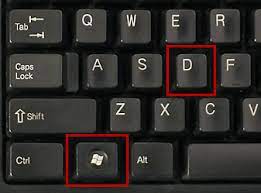
You see your teacher or boss coming your way, and you only have at most one second to switch away from the questionable website that you are surfing.
‘Alt-Tab’ is a viable option here, except that you may mess up and switch to even worse questionable web pages.
Use this instead and be guaranteed never to be caught doing things again.
Unless your taskbar is not hidden and it’s the old-school kind, then we cannot help you.
#3 Close Current Tab
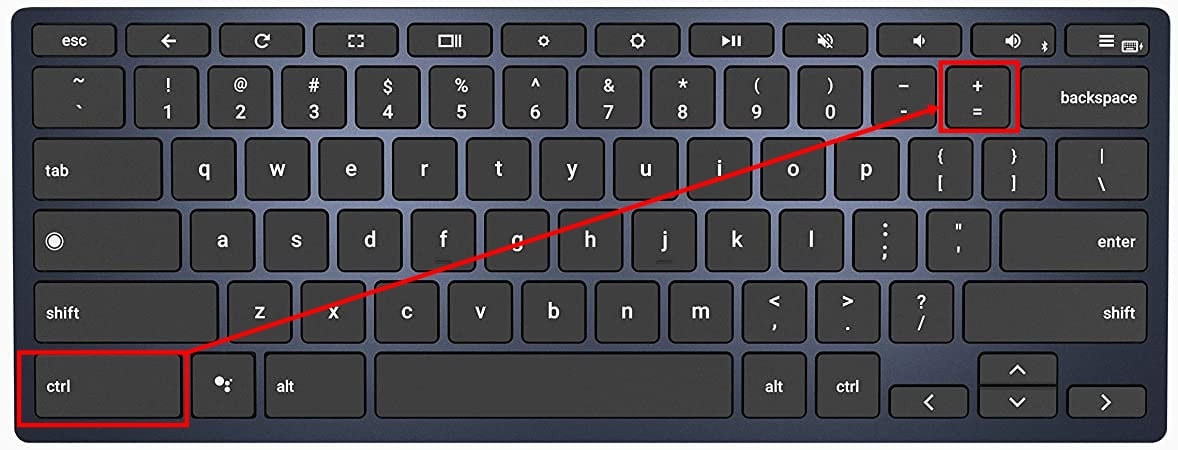
Focus has been placed on Alt-Tab to switch away from the window, but what if you are doing proper work and questionable activities on the same window?
Here’s a trick, press Ctrl-W and close the current tab that you are on, leaving the rest of the tabs in the browser open. Cool trick, no?
#4 Go direct to ‘My Computer’ with just 2 keys
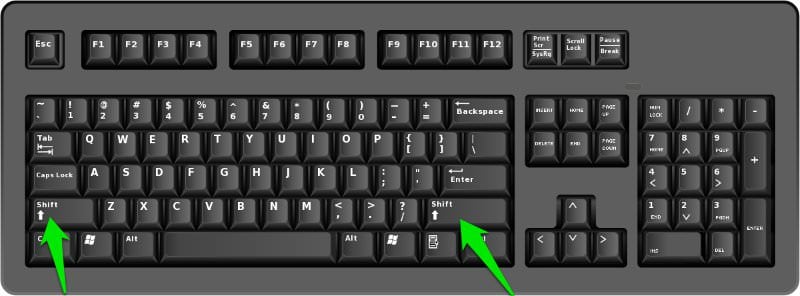
Say you need to pull out some files from your HDD, just press these and watch the ‘My Computer’ window opened up immediately; no fuss no hassle.
Of course, some keyboard has a button for that, but not everyone uses the same keyboard.
#5 Show all windows at one go
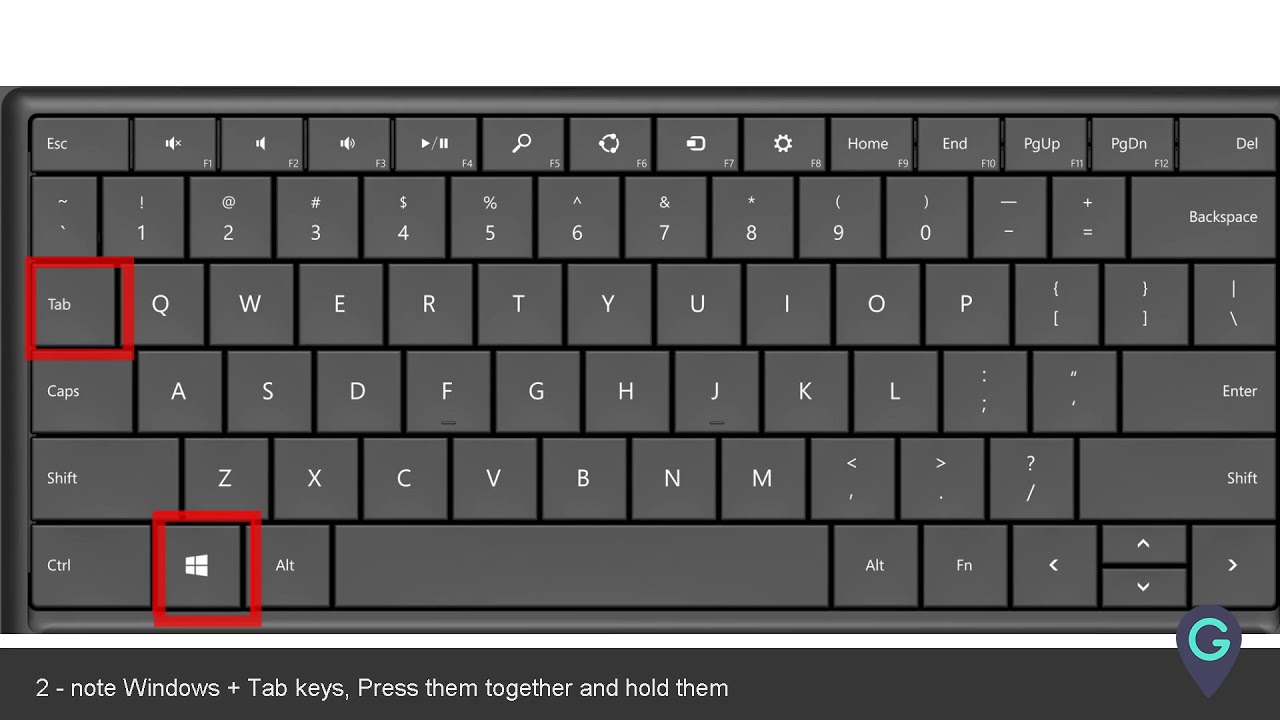
If you’ve many windows open and feel like your laptop / PC is moving like a snail, then this handy function will show you what are the active windows with one screen.
Simply press the Windows button + Tab and you’ll see everything that’s running in the background.
#6 Did you know you have Windows Problem Recorder? (Only for Windows 7 onwards)
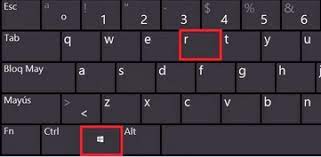
Simply press windows button + R, and type in psr.exe and the windows problem recorder will start.
Don’t be fooled by the outlook of the program, it’s not there to record your steps.
Instead, if you are having issues with your computer, use this problem recorder to record a step-by-step description of what you did which can be saved and sent to a support analyst.
#7 Another useful tip, use this to get to the mother of all shortcuts
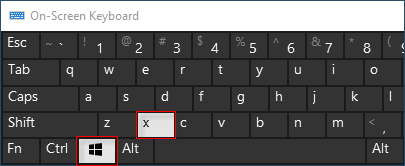
If you think android is the only one with settings shortcut on their system, then you can never be more wrong.
Press Windows button + X and you’ll get the below window, which is pretty cool considering it allows you to adjust volume, WiFi, brightness etc all on one screen.
#8 Eyes failing you? Here’s a simple way to magnify everything
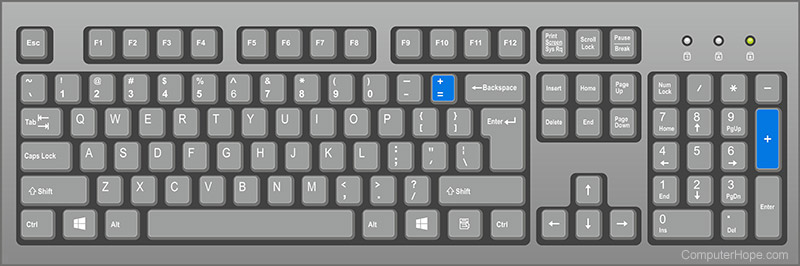
Yes, we are aware that Ctrl + mouse scroll can change the font size as well, but this magnifier is unique because it simply magnifies everything without changing the default settings.
Simply press the Windows button and press + or -, in which + zooms in while – zooms out.
Featured Image: diy13 / Shutterstock.com




