In 2008, Google launched their very own web browser – Google Chrome – and netizens were presented with a tough decision.
Stay with the old reliable browsers or choose the flashy new one?
13 years later, those who stuck with Internet Explorer and Firefox are still waiting for their pages to load, while Chrome users are gliding from website to website with comfort and ease.
According to Reuters, Chrome has a 65% share of the global browser market and Apple’s Safari had 18% as of April this year, with Internet Explorer’s share being a minuscule amount.
So, clearly most people are using Chrome these days. You, dear reader, have probably been using it for years and years.
But besides using Incognito mode at 3am every night, there are several hidden features of this popular web browser that you may not be aware of.
10 hidden features, that is.
Here are 10 features of Google Chrome that will make your browsing experience an even more pleasant one.

If you prefer to watch a video about this topic instead, here’s one for you:
Relaunch Accidentally Closed Tabs
All of us have accidentally closed all our browser tabs at least once in our lives, leading to violent facepalming and forceful sighing.
But did you know that you can magically get all of them to reappear with just three keys?
For Windows users, click Ctrl+Shift+T. For Mac users, please purchase a Windows device and click Ctrl+Shift+T. Alternatively, you can try Shift + Command + T.
And voila! Your 35 tabs on the best bubble tea promotions in Singapore have come back.
Controlling YouTube No Matter Which Tab is Open
So, it’s a typical Friday night and you’re listening to a podcast about how cats are planning to take over the world while watching a video of a cat playing the guitar on Facebook.
If you wanted to pause the podcast so you could hear the beautiful song the cat is playing on its tiny guitar, you’d go to the next tab and pause the podcast video, right?
Wrong.
See, you’d be wasting 2 seconds of your precious time doing this, as there’s a much faster method available on Chrome.
Whenever you play a video on YouTube, the browser menu will display a music note icon on the top right, next to your Google icon.
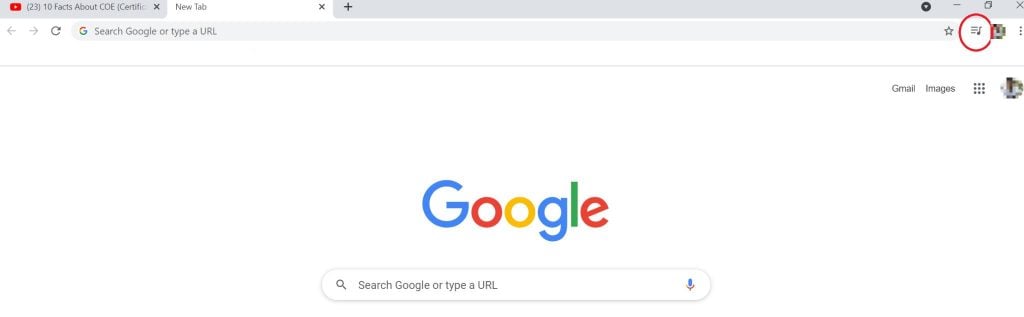
Click on it and a small pop-up window will appear, allowing you to control the video from another tab.
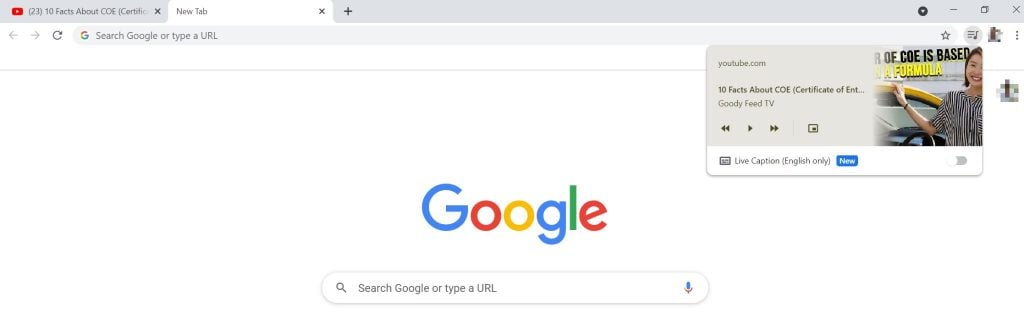
Mute Tabs That Are Playing Audio
One of our biggest pet peeves while using the internet is having web pages play annoying video ads or music when you open them.
But there’s a simple solution to this problem.
Whenever a tab is playing audio, it will display a speaker icon next to the tab’s title.
Simply right-click on this tab and hit the mute tab button to mute the sound, without having to click on the tab itself!
Make Calculations in the Search Bar
In the modern world, where we value free time throughout the day so we can do absolutely nothing productive, time is of the essence.
So, if we can save time, no matter how little, we’ll certainly do so.
If you need to calculate something, for instance, and you’re using Chrome, there’s no need to Google calculator and then punch in the numbers.
Instead, you can simply make the calculation in the search bar, and the number will magically pop up when you hit enter.
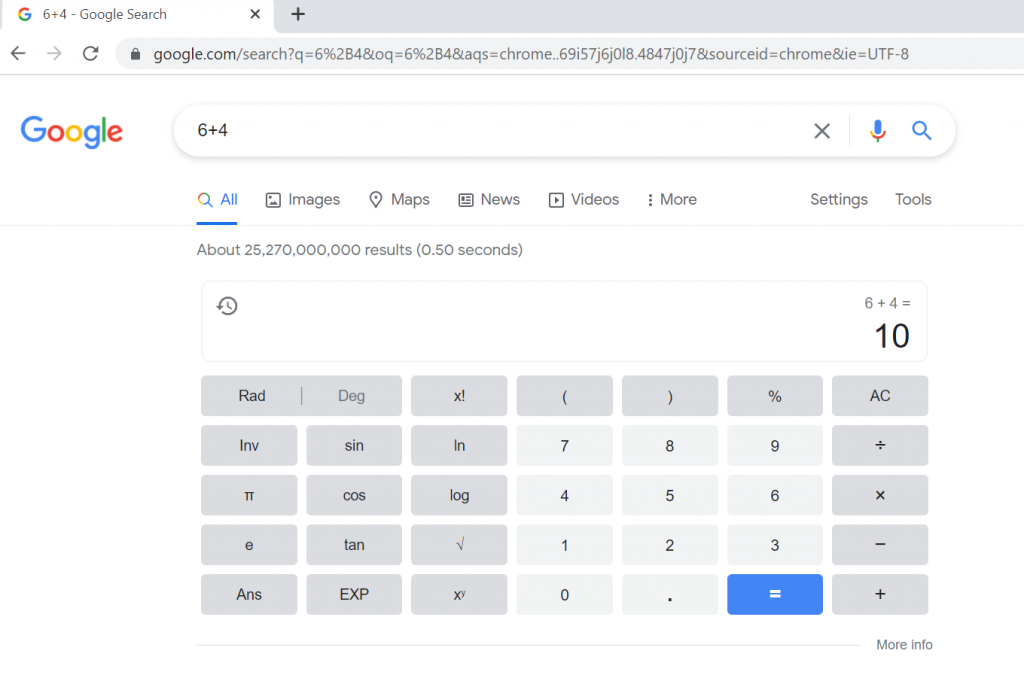
Create a Website Shortcut on Your Desktop
Speaking of saving time, who the heck has the time to click on the Chrome browser, type in a website, and hit enter?
Fortunately, there’s a Chrome feature that allows you to create a website shortcut on your desktop so you can open it immediately when your device starts up.
Head to your desired website, go to the 3-dot menu on the top right, click More Tools, and then Create Shortcut.
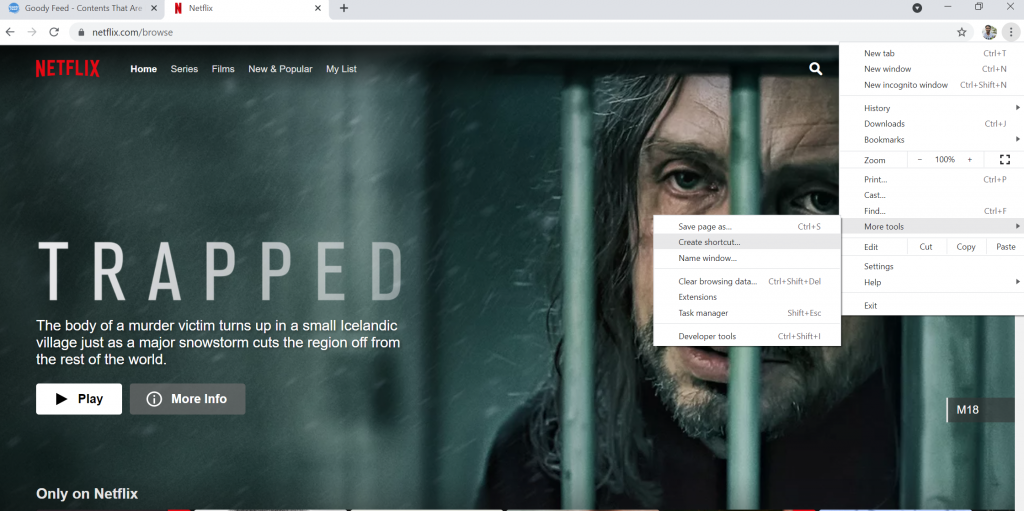
And then you’ll have your very own shortcut on your desktop!

Create a Custom Web Link For a Specific Text Section
This nifty feature lets you create a custom link to a specific section of text within a web page.
For example, if you want to send your parents an article on the effects of bubble tea on humans, but only want them to read the paragraph that says “it has been proven to bring happiness”, you can easily do so with this feature.
Just highlight any text on a web page, right-click and click Copy link to highlight or Copy link to text.
Then, you’ll get a customised link that you can send to a friend. It’ll look something like this when they open it:
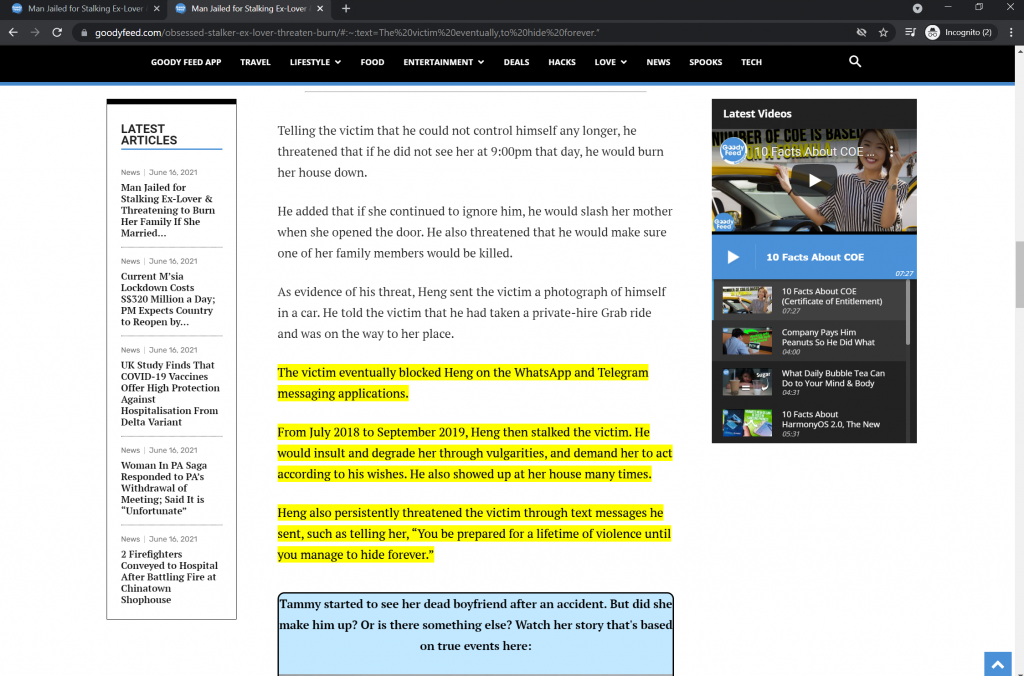
For this to work, though, you’d need to download the Chrome Extension “Link to Text Fragment”.
Search Through Tabs
If you’re working on a project and have 56 tabs opened, it can be difficult to remember what you opened, why you opened certain tabs, or even what you’re doing in life.
Thankfully, there’s a feature that allows you to quickly search through all your tabs to find the right one.
Just hit Ctrl-Shift-A (or Command-Shift-A for Mac users) and you’ll see a panel with a list of all your opened tabs pop up.
Then, just search for the one you want!
Create Colour-Coded Tab Groups
Speaking of multiple tabs, if you have too many tabs opened and want to separate them for easy viewing, you don’t have to open new windows anymore.
Chrome has this cool feature that allows users to group tabs using names and colour codes.
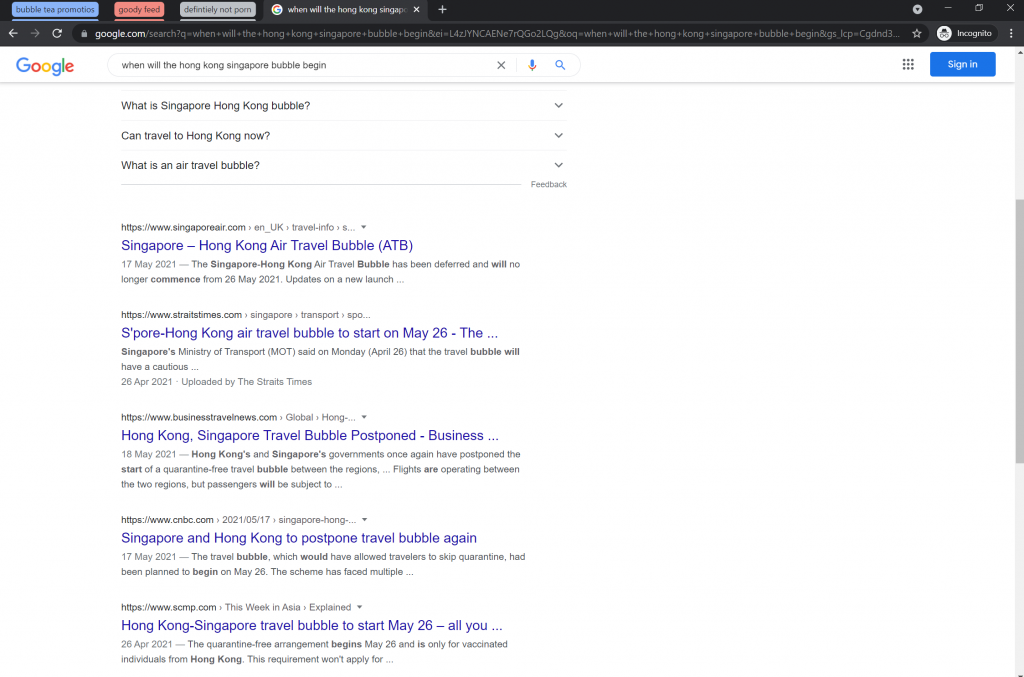
So, when you click this group, all tabs in it will collapse. And when you click it again, they will all magically reappear.
All you have to do is right click on a tab and click “Add tab” to new group. Then name your tab and choose a colour!
Enable Guest Mode When Someone Else is Using Your Device
As you know, your Chrome browser stores all of your passwords, and contains a history of all the questionable websites you’ve visited over the years.
So, if a friend really needs to use your device and you don’t want them to know what kind of person you really are, what do you do?
Tell them no, of course.
Another option is to enable Guest Mode, which can be done by clicking on your Google icon next to the search bar on the right and choosing Guest.
Your sensitive information will not be available in Guest Mode, and all the browsing history and cookies left behind by your friend will be erased once the Guest Mode browser is closed.
Play a Secret Offline Dinosaur Game
In order to be productive, you need to take breaks, and what better way than to play a game to blow off some steam?
Now, I’m not suggesting you bring your Xbox to the office, because your boss might not be too happy with that.
Instead, you could play a secret Google game that only the really cool people around the world know about.
To access it, go offline and head to Google’s homepage. There, you’ll notice a cute little dinosaur in the middle of the page above the search bar.
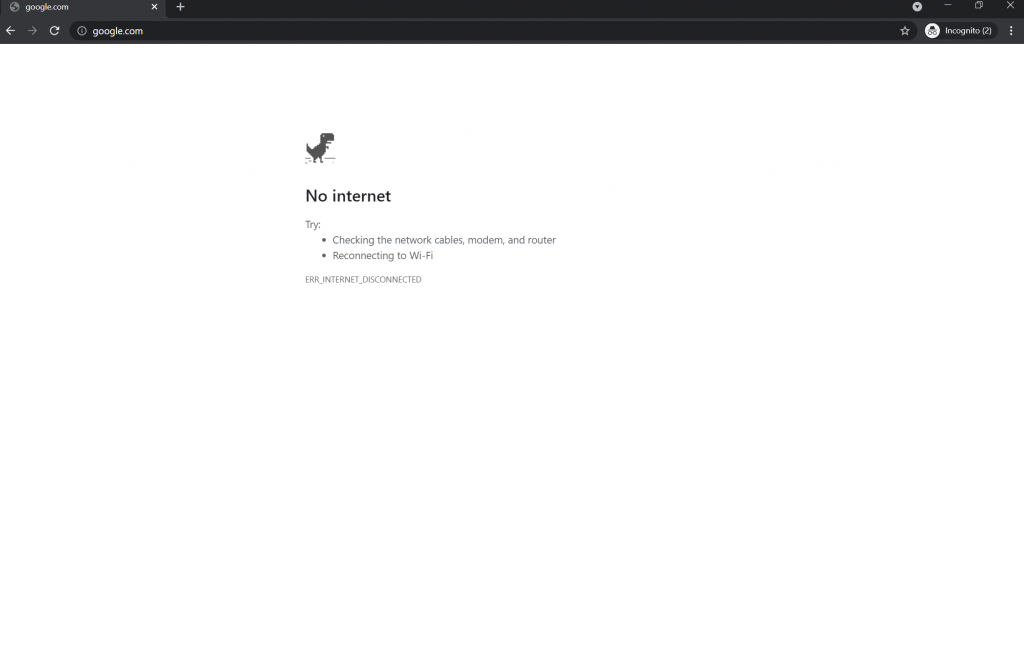
When you hit the spacebar, you’ll start a game in which the dinosaur has to jump above deadly cacti in the desert!
Smash into the cacti and it’s game over.
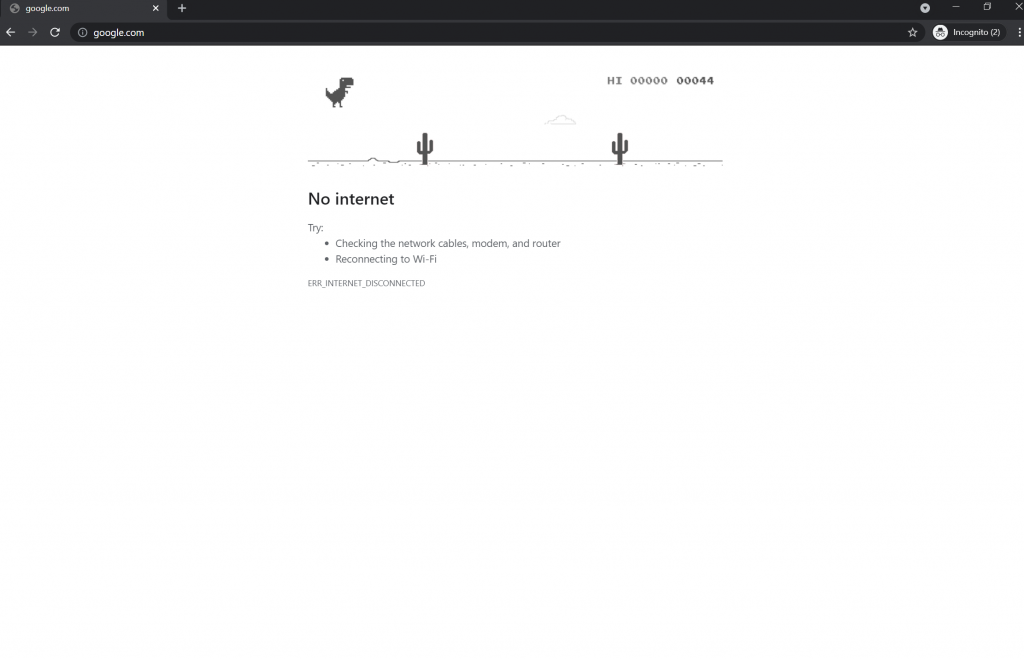
Much better than Among Us, if you ask me.
Then, once you’re ready for some work, close the game, connect to the internet, and use all of the hidden features we listed above!




