Last Updated on 2022-10-21 , 1:10 pm
Every Singaporean nowadays relies on near-instant connections. Everyone can imagine the frustration of interrupted Zoom meetings, or can’t enjoy watching cute cats and dogs on Youtube due to continuous buffering, or can’t even open the newly uploaded photo of your friend on Social Media.
With all the frustration, we often vent them out on our router, our poor innocent router.
But is it really the router’s fault?
Obviously, you reply sardonically. What else could it be?
Well, what if it’s something closer to our own hands?
Yes, I’m talking about your phone. Heinous as it might seem, your phone might be the one sabotaging its own Wi-Fi signal.
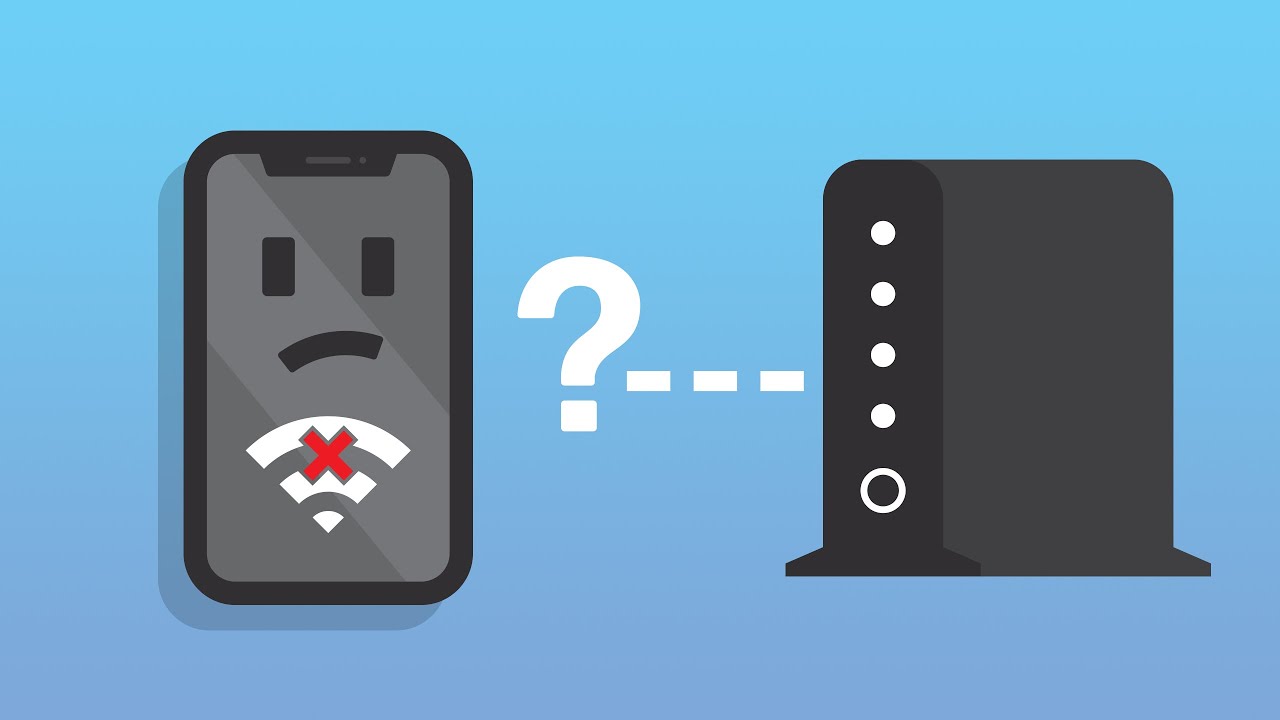
But don’t throw away your phone just yet and get a new one. You can easily fix it. And yes, you don’t need to be a technician or a tech geek to do so. All you need are these 8 simple tips that will not only guarantee a faster Wi-Fi connection but a generally more satisfying user experience.

So are you ready? Because I certainly am. Without further ado, let’s carry on.
1. Your phone case
Yeah, I’m serious; your phone case, out of all things, could actually be affecting your Wi-Fi speed.
Lest you’re unaware, phone cases could potentially sabotage your signal, especially if they contain metal, which is often utilized for extra protection or kickstands. They have proven to block signals. But don’t take my word for it, because I’ve no idea whether your case is the guilty party here (seeing how I can’t see for myself).

Rather, do an Ookla speed test with the case off and on. Make sure to do it at the same exact spot too, for obvious reasons.
Do the test 3 times with and without the case. If you see a massive difference against your phone case, just throw it away and get another one.
2. Change your Wi-Fi frequency band to 5GHz
This one is for Android users.
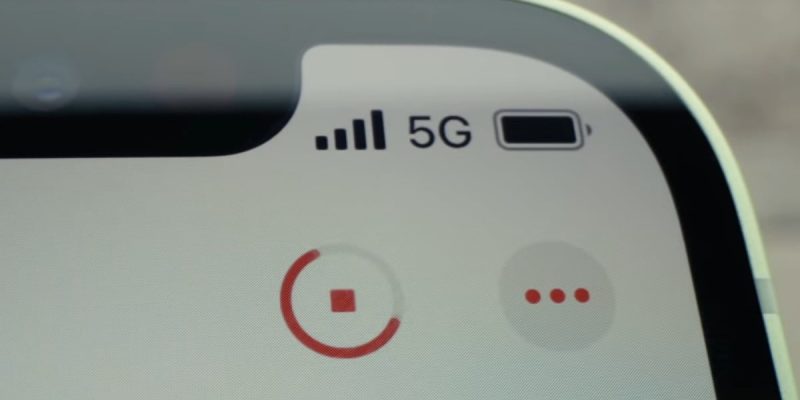
Now, there are two frequency bands Android devices can link up with: 5 GHz and the old 2.4 GHz band. If you’re currently connected to the latter, I’ll strongly suggest that you switch to the other. Now!
See, higher frequencies, like 5 GHz, allow way more free space on the spectrum (23 channels of 20 MHz each on the 5 GHz frequency compared to 14 channels on the 2.4 GHz band). And because the channels don’t actually overlap, the higher number of channels would technically mean a better signal on your Wi-Fi.
Which is pretty much what we want, isn’t it?
Just note that however, if there’s a wall between your router and your phone, it might be wise to use 2.4 GHz, as 5 GHz frequency can’t pass through walls that easily.
3. Setup DNS Manually

This one’s for the iPhone users (gotta be fair).
Let me just clarify something, in case you didn’t get it the first time. Sometimes, it’s not about the Wi-Fi reception. It might not even be about your phone.
Rather, it could be all about your DNA – I mean DNS.
Though just to clarify again, you’re technically not boosting the Wi-Fi reception when you tweak the DNS setting. Don’t ask us to achieve the impossible. Instead, you’re essentially roving through other DNS to fetch data from the Internet.
A really neat way to secure a faster Wi-Fi signal, if you ask me.
Incidentally, here are a few DNSIP addresses you can use.
- Google – 8.8.8.8; 8.8.4.4
- OpenDNS – 208.67.222.222; 208.67.220.220
And the steps are as follows:
- Open Settings → Wi-fi
- Tap on the ‘i’ icon to the right of the connected WiFi network’s name
- Scroll down and tap on DNS
- Enter any of the given DNS addresses as is.
- Restart Wi-fi on iPhone.
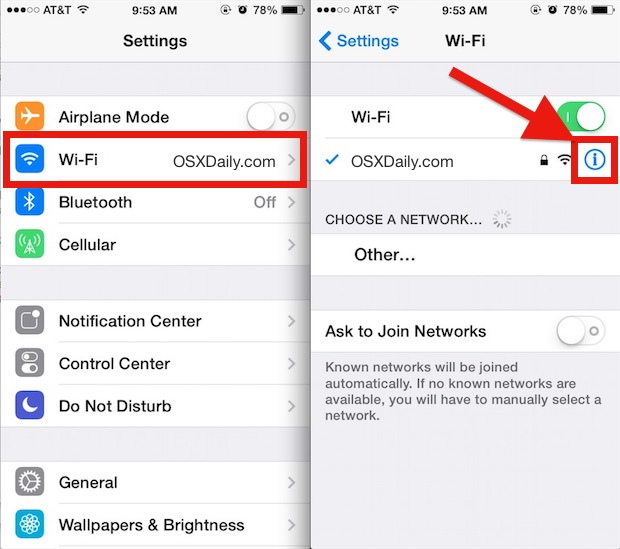
4. Restart Wi-Fi on your phone
We all need a reset button in our lives so that we can forget about the embarrassing stuff we did over the weekends when we’re pissed drunk.

But what if I told you that restarting Wi-Fi could help aid your Wi-Fi signal?
Indeed, turning off the toggle, waiting for a minute, and then turning it back on could actually produce more results than spending 4 hours trying to tweak your router’s position or whatever.
Sometimes, the solution might lie right in front of you.
After all, we all know restarting your device often makes it run faster. It’s the same logic.
5. Update firmware
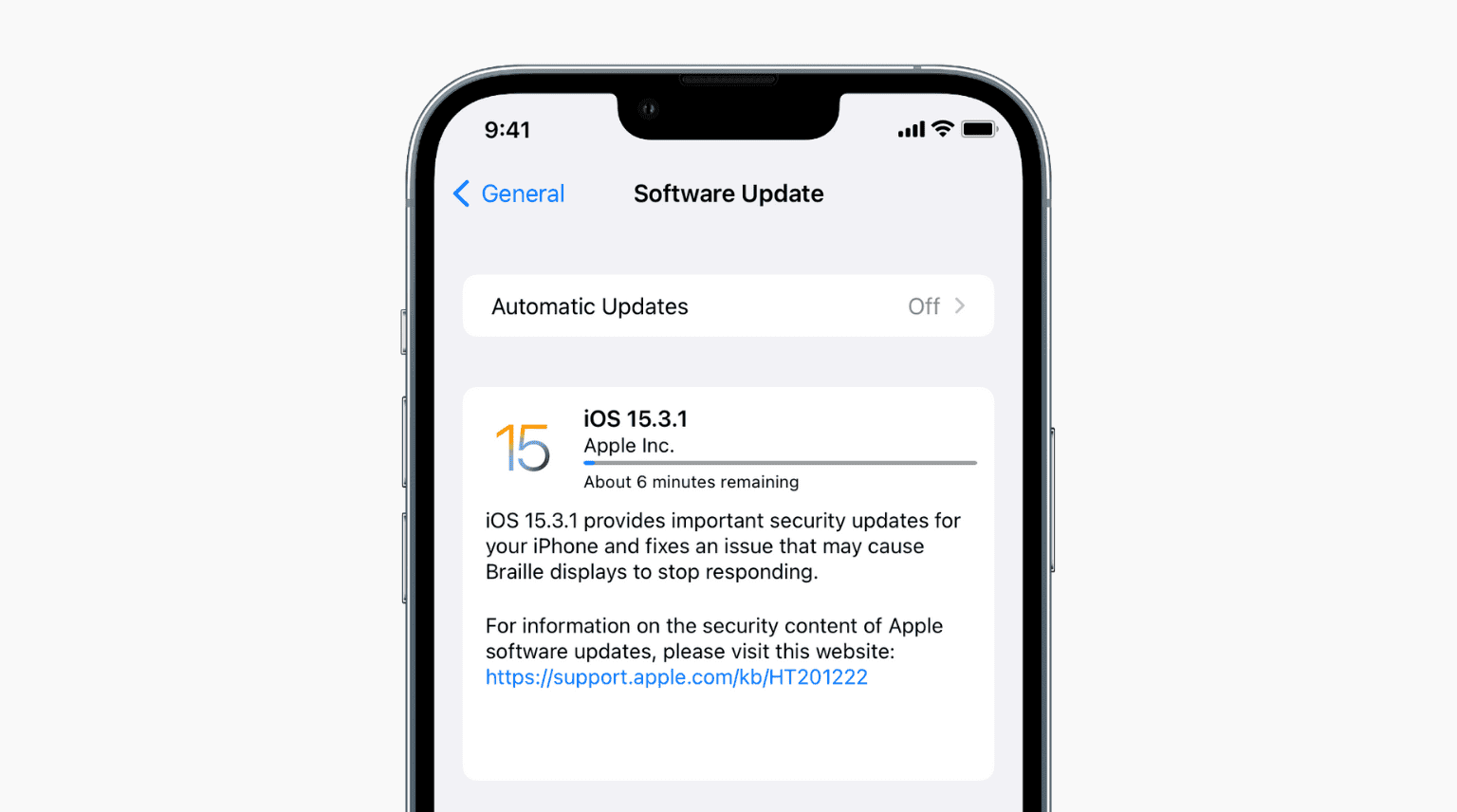
This one should be a basic necessity, but you would be surprised at how a large group of phone users actually have a ‘no updating policy’, whether it’s for space constraints or just time issues.
And in doing so, they’re missing out. A lot.
See, updates exist for reasons other than bogging down your phone. They also fix stability issues and bugs and incorporate improvements.
And more often than not? These fixes include Wi-Fi connectivity enhancements.
So really, if you’re like 1,000 versions behind the latest update and crying over lifeless Wi-Fi signals…
Well, anyway if you’re really 1,000 behind the latest version, your phone shouldn’t belong to you now: it belongs to hackers.
Join our Telegram channel for more entertaining and informative articles at https://t.me/goodyfeedsg or download the Goody Feed app here: https://goodyfeed.com/app/
6. No new firmware? Then it might be time to install one
Alright, this one’s definitely not for the beginners, seeing how it involves the actual installation of firmware and we are technically not liable for virus software you inadvertently download onto your phone.
But if you’re an advanced user, have anti-virus software on your phone, or just don’t give a flying fart, this is one option you can consider incorporating.
By installing new firmware (such as DD-WRT), you’re improving the all-around performance of the router in question, including signal strength.
Which sounds like a good trade-off to me.
7. Stop closing doors

Been sporting terribly bad Wi-Fi connection since you entered your room?
Well, it might be time to leave your door open, if you haven’t (tried) already.
See, by closing the door after you, you’re effectively cutting off those Wi-Fi radio waves, and that’s really not something you want to happen when you’re striving for a smooth Internet experience. To do so would be akin to being really thirsty and having a large pool of water in front of you, but choosing to wash your feet in it.
Preposterous.
So the next time you’re swearing at your phone, check on the door. If there’s any time to open your door to new opportunities, it’s now.
8. Analyse Wi-Fi access points
You’re stuck with a bad Wi-Fi connection, and you’re all but resigned to your fate. But is it really the only Wi-Fi connection available? You seem to think it is, but is it really?
Let the Wi-Fi analyzer app take things out of your hands. Literally.

Sporting a series of useful functions, the app does namely three things:
- Provides the best channel to utilize for your particular network
- Accesses the network in the area with the most stable connection
- Access for dummies to network information such as your IP address, network gateway, DNS, etc.
And with an option to optimize the network, Wi-Fi tweaking has never been easier, or convenient for that matter.
So kiss goodbye to that slow-ass connection, and embrace your new virile, strong one!
Featured Image: Rido / shutterstock.com




